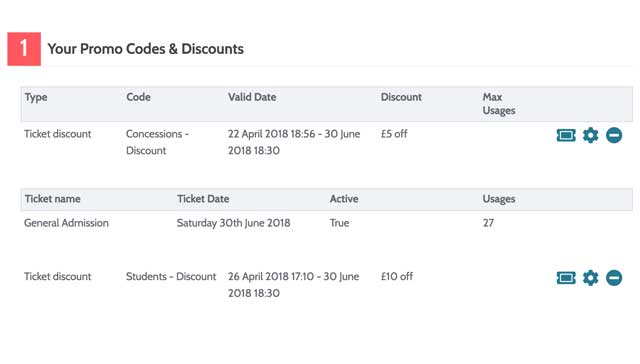You can create visible discounts on OutSavvy for certain customer segments for example low wage, seniors. Public discounts do not require a promo code to reveal and they are applied to a certain ticket type. From the Dashboard go to Promte Event > Promo Code & Discounts.
You will first need to publish your event and you can then create your concessions/public discounts on your existing ticket types.
1 Go to the Promo Code & Discounts page

You will see a list of any existing promo codes here.
2 Select the ticket discount option
Select the ‘TICKET DISCOUNT’ option in the Add a New PromoCode/Discount section.
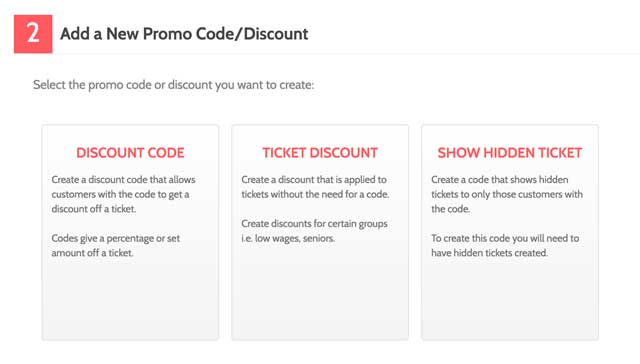
3 Configure your public discount

The discount name: This will appear as the name of your ticket and appear on your checkout
Start and end date of the campaign: Set the date the public discount will be available to and from. Once the end date passes the public discount will no longer be available.
Money off details: You can offer a percentage off a ticket price or give a set discount
Max usage: You can offer a set number of public discounts
TIP: As a public discount/concession is linked to a ticket type, you can easily add concessions without worrying about your event capacity. The number of tickets sold is set by the parent ticket type and one ticket is removed from the parent ticket type capacity for each concession sold.
4 Apply to tickets
You now need to decide which tickets to apply your concession to. You can set the concession to as many live tickets as you like. In your checkout, the concessions will appear underneath the selected ticket types as show below.
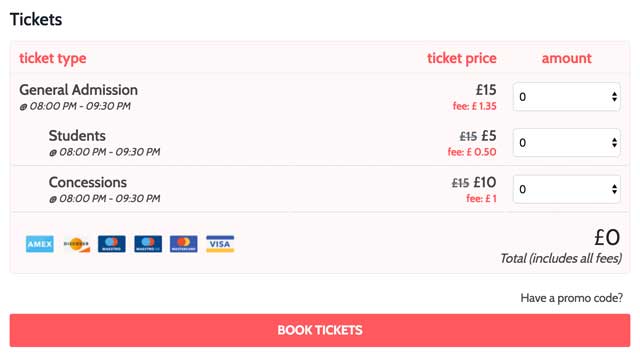
5 Track/edit your concession sales
You can edit and track your concession sales on the Promo Code & Discounts page. Each visible discount will be listed against each ticket type you applied the discount to.
Click on the ticket symbol to view how many times the discount has been used. You can also edit the discount by clicking on the Cog symbol and finally deactivate any discounts by clicking on the Stop symbol.