You sure can. Private events do not appear on the OutSavvy website event listings or on the OutSavvy app.
1 When adding an event
When creating your event simply check the option ‘Is your event private?’. The option will then appear to give your event an optional password for extra security (the password is up to 40 characters in length and can be a mix of letters, numbers and symbols). Only users who have the password will be able to access the event. Once the password is entered the event is accessible for the remainder of that user's session.
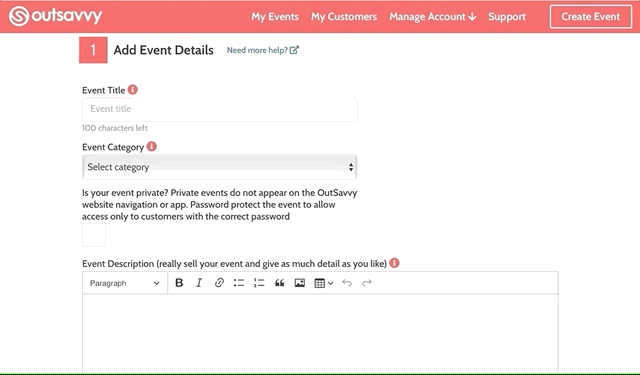
Tip: You can easily change the privacy of your event on the Dashboard. Just find the privacy control and toggle the status.
2 After an event is published
You can change your privacy settings at any time after an event has been published. Just go to your Dashboard and in the menu select Event Details > Edit Event. Change your privacy settings as show in the image above and click Confirm at the bottom of the form.