It is really simple to add different tickets to different dates when creating or editing your event.
1 When creating your event
On the Create Event screen simply add your dates one by one or use the 'Add multiple dates' tool in Step 2. Once you have uploaded your dates, add your event tickets in Step 3. Before you click 'Add New Event Ticket' select the Calendar icon and uncheck 'Sell this ticket type for all dates'. From here you can select which dates to add the tickets to.
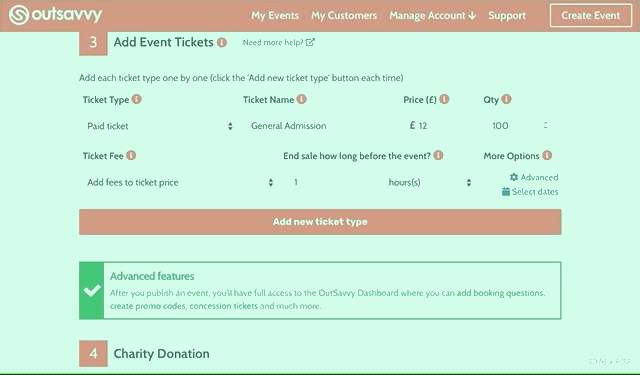
2 When editing an event
Go to Event Details > Edit Tickets in the Dashboard menu once your event has been published. Click the 'Add New Ticket Type' button and follow the instructions to add new tickets to your event date. If you have multiple event dates you can change the event date in the drop down menu at the top of the screen.