Two-factor authentication is a security process that requires two forms of user ID to log in to OutSavvy. It helps keep your account safe and is far more secure than just using a password. OutSavvy uses an authenticator app for two-factor authentication. Here are some things to know before you begin this process.
- You'll need to download a two-factor authentication app to your mobile device. (Recommended: Microsoft Authenticator, Google Authenticator and others).
- You will always need your mobile device to generate the passcode to login. There isn't a way to generate a passcode on your laptop or desktop computer.
- Save your OutSavvy backup code offline or on a separate device. You'll need the backup code to log in to OutSavvy if you ever lose, restore, or damage your device.
- Make sure your mobile device's time is automatically set. If your device's time is set manually, the new passcodes that are generated every 30 seconds by your two-factor authentication app and OutSavvy could be out of sync and result in a login error.
1 Download an Authenticator App
We recommend using
Microsoft Authenticator or
Google Authenticator. You can use the links or search for the app in your App Store. Once downloaded proceed to the next step.
Note: If you enable two-factor authentication you will need your mobile device each time you login to OutSavvy.
2 Scan the QR code
Browse to the account security page in the OutSavvy Partner Portal by clicking on the organiser icon in the top right hand corner of the screen and selecting Account Security. Click on the Enable two factor authentication link at the bottom of the page. Scan the QR code that is shown or manually enter the code you are given. A new entry should be added to your Authenticator App called OutSavvy and show a six digit passcode.
Important: Save the backup code somewhere safe. If you lose or change your mobile phone you will need this code to retrieve the account on your Authenticator App.
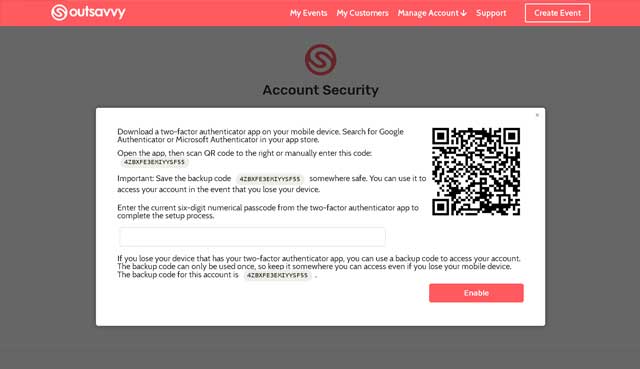
Enter the six digit passcode and press the Enable button. If the code is correct your account is now secured with two-factor authentication. When you login with your username and password you will be taken to a screen where you will need to enter the six digit passcode from your Authenticator App to proceed.
Note: If you lose your mobile device and your passcode you will not be able to enter your account without contacting OutSavvy. Please use the Partner Contact Form if you are completely locked out. We will need to do some security checks before we can unlock your account.